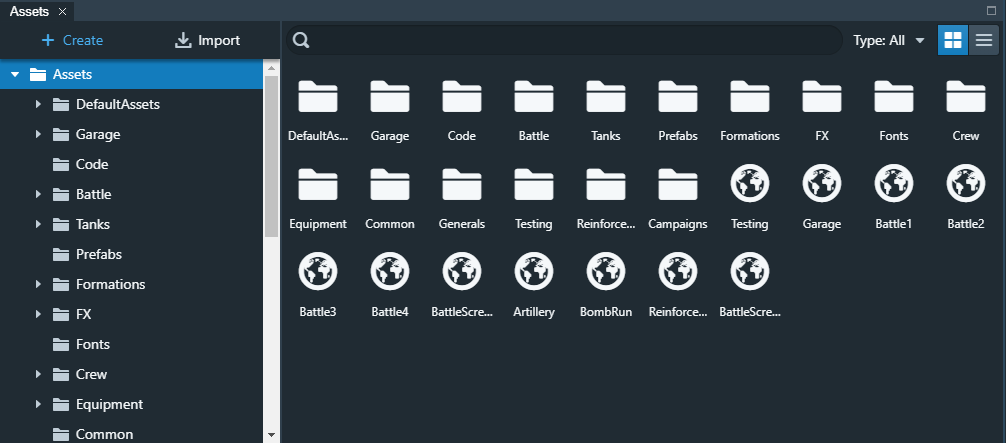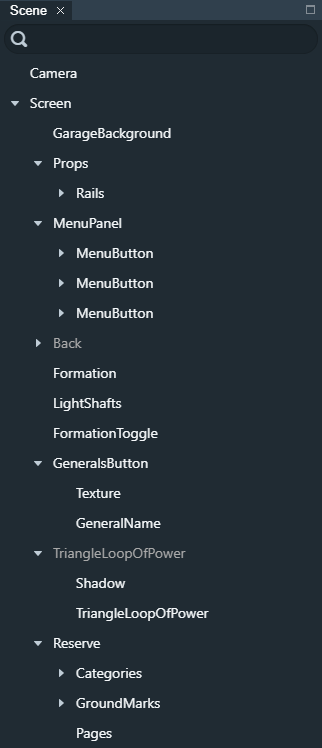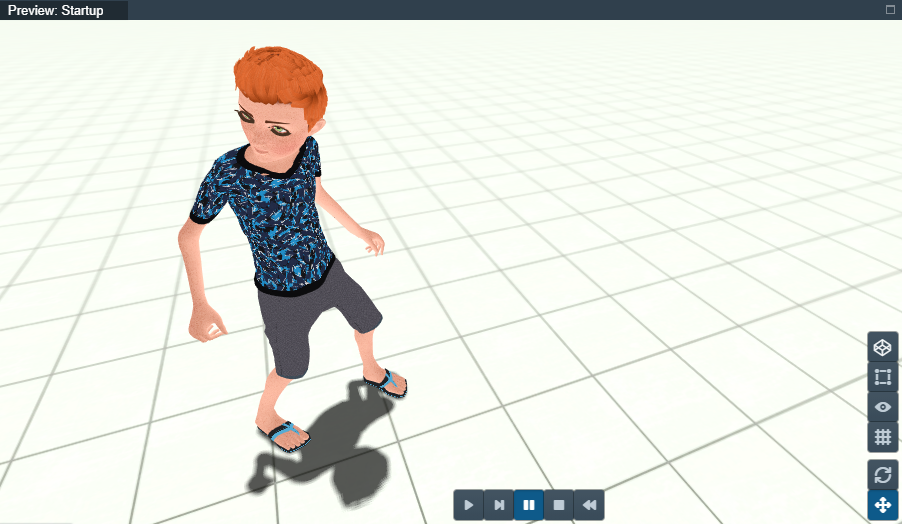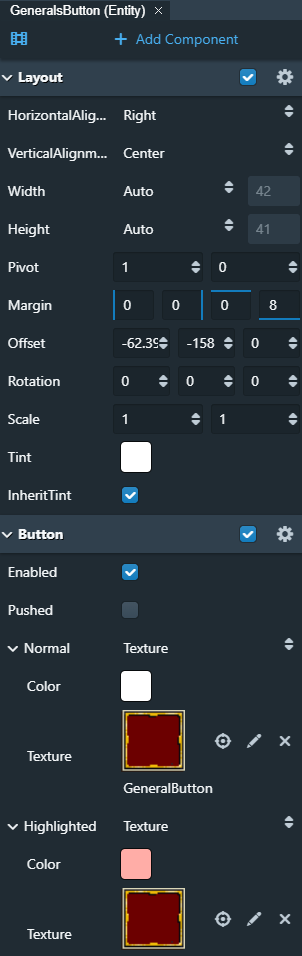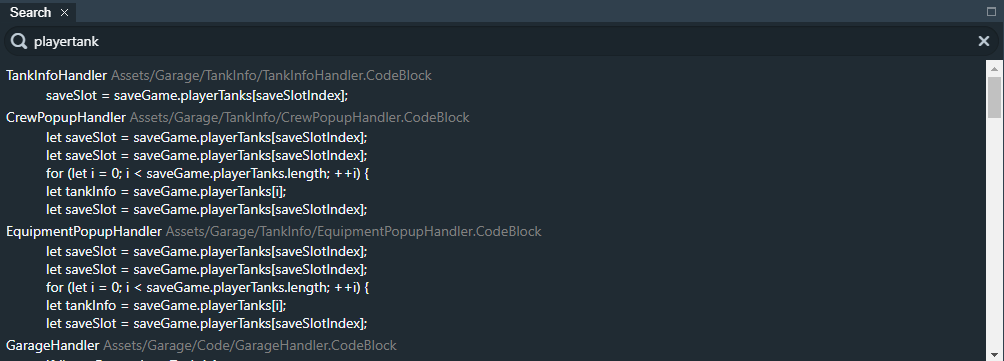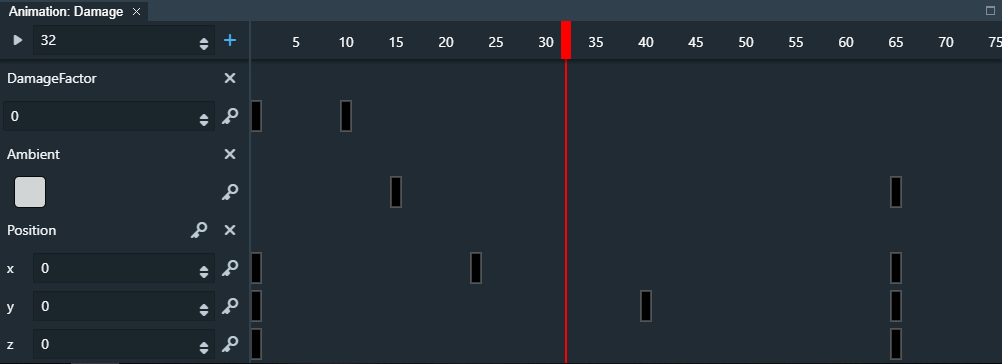Content
Editor¶
The Spider Editor is dedicated to creating content that runs on the Spider Engine Runtime.
It’s accessible on the web, and a Desktop version is in development.
Views¶
The editor is composed of several views, that can be shown through the Views Menu 
Scene View¶
Manages all the entities in the currently opened Scene.
You can drag-and-drop to change the hierarchy:
Drag Entity A on Entity B to make Entity A a child of Entity B.
Hold Shift while dropping Entity A to make it a sibling of Entity B as opposed to a child.
You can multi-select using Ctrl-click to edit or move multiple entities at the same time.
You can duplicate entities using Ctrl-C / Ctrl-V.
Preview Area¶
Let’s you edit the current scene.
Transform / Layout Manipulation¶
You can select an manipulate both 2D and 3D entities using industry-standard manipulation gizmos.
Properties View¶
Let’s you edit the properties of selected objects.
When entities are selected, it lets you create and manage their components, and setup animations on them.
Animation Timeline¶
Lets you create and edit animation tracks.
You can scrub the timeline to preview the animation in real-time.
You can also use the timeline’s Play Mode to preview the animation.
Editor Layout¶
You can customize the layout of the Editor any way you want.
Your custom layout is saved and will be restored even if you close and re-open the Editor.
If you change your mind, you can restore the Layout to Factory Settings by clicking on Reset Layout from the Views menu 
Multi-monitor Support¶
It can be very convenient to edit certain assets like Shaders, Code Blocks, and Behaviors, in a separate monitor.
You can pop them out using the Pop out button located in the top-right of each tab you want to pop-out.
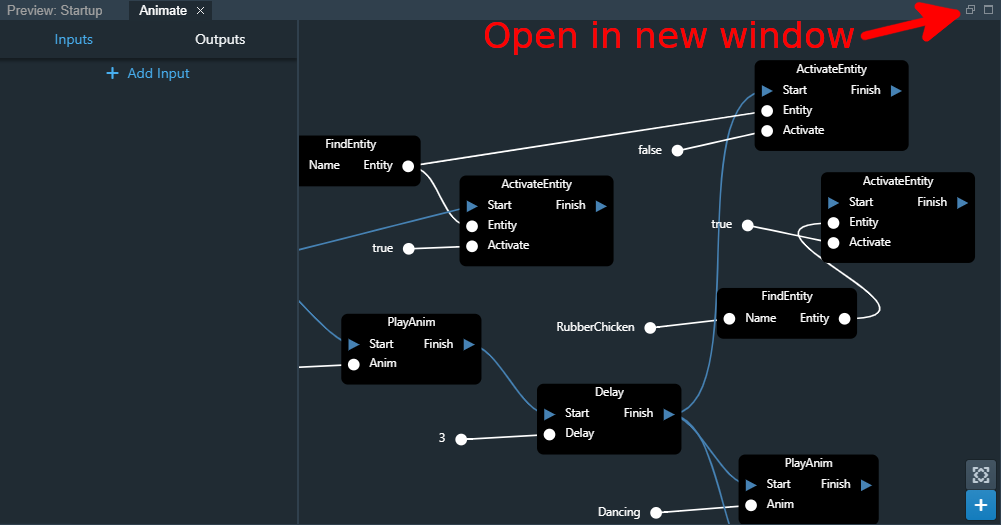
Undo / Redo¶
Almost all operations done in the Editor are undoable. We are working to provide the most complete support possible.
Ctrl-Z to Undo
Ctly-Y to Redo