Texture¶
Textures can be applied to any element on screen through
To import an Texture, click on the Import Button 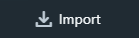 in the Assets View.
in the Assets View.
Texture Properties¶
Filtering¶
Linear (default)
Nearest
Repeat¶
Repeat On (default)
Repeat Off
Mipmaps¶
Mipmaps are enabled by default, but it’s recommended to disable them on textures used on 2D elements.
Mipmaps On (default)
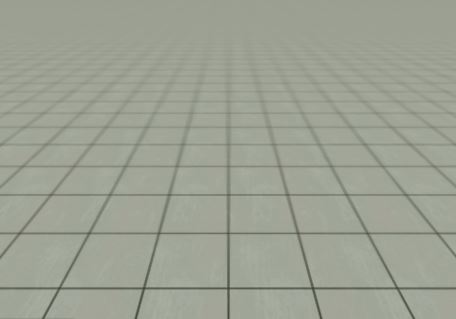
Mipmaps Off
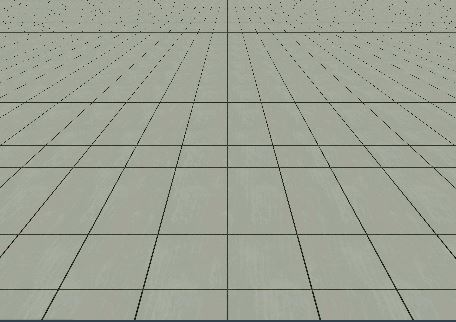
Publish format¶
When you publish your game, each texture is saved into an appropriate format, whithin the final game package.
In general, you never need to change the publish format manually, it is set by the Editor during texture Import.
Spider tries to keep a good balance between size and quality:
JPEG works better for 3D graphics, especially textures with high frequency details. The size is acceptable, but there is a small quality loss.
PNG is better for 2D graphics, such as Pixel Art, or super crisp, vector-like graphics, but they are generally heavier in size.
Note
When your texture contains transparency, it is automatically set to PNG. Beware of unused Alpha channels!